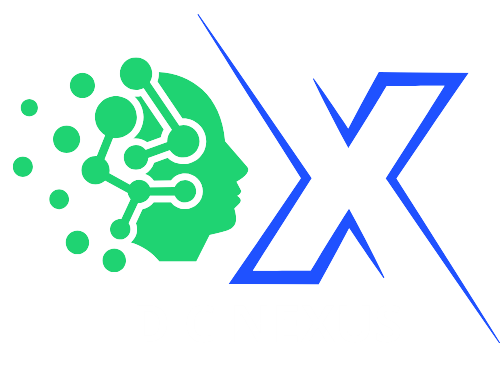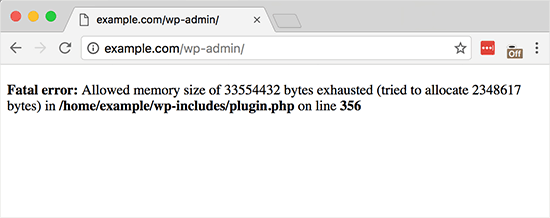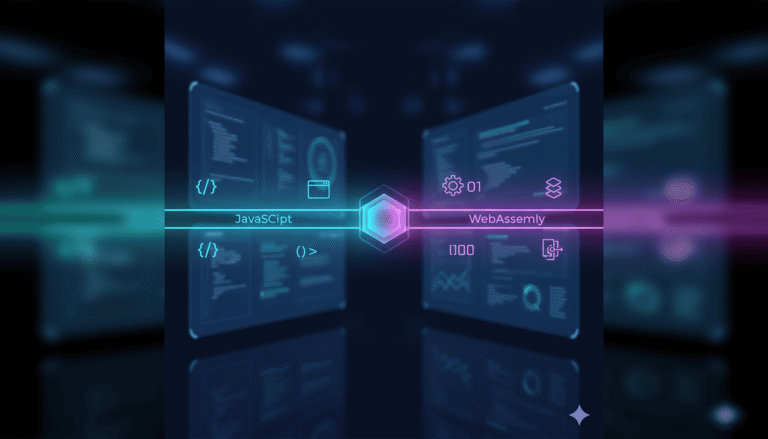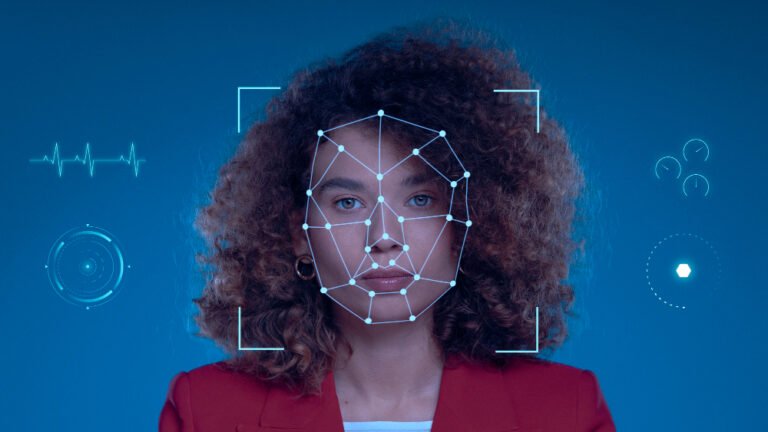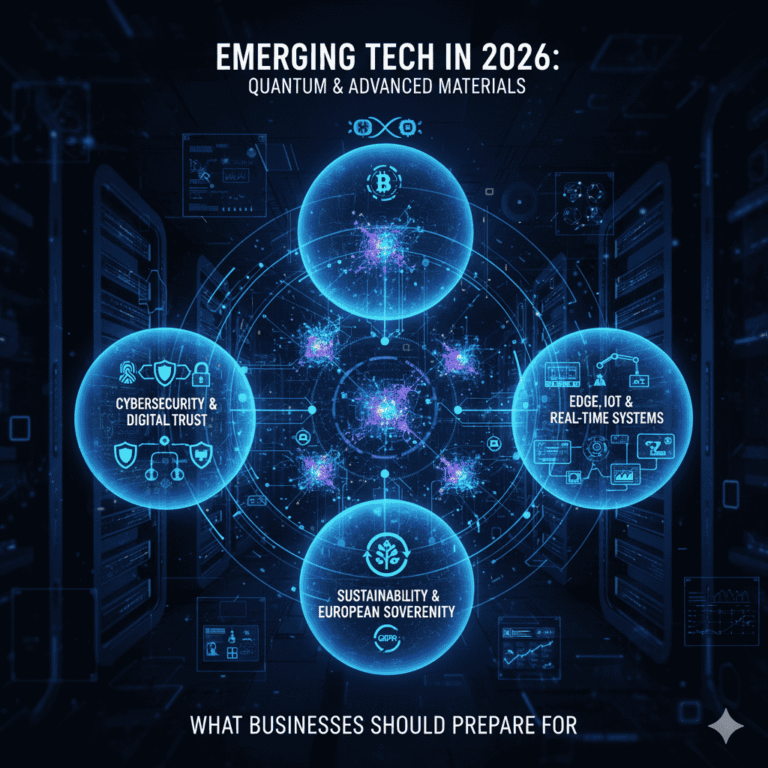When your WordPress site crashes unexpectedly with a message like “Allowed memory size exhausted”, you’re likely dealing with the WordPress Memory Exhausted Error. It’s one of the most common yet frustrating issues—especially when your site becomes unresponsive, and you’re unsure what went wrong.
This error typically appears as:
Fatal error: Allowed memory size of xxxxxxx bytes exhausted (tried to allocate xxxxx bytes)This error means your site has hit the PHP memory limit set by your hosting environment.
Why Does the WordPress Memory Exhausted Error Happen?
WordPress runs on PHP, and like any software, PHP needs memory to execute processes. When plugins, themes, or media-heavy tasks require more memory than what’s allocated, WordPress simply stops running and throws this error.
Common causes include:
- Too many or heavy plugins
- Complex or bloated themes
- Importing large files
- Memory-hungry features like page builders or backup plugins
⚠️ Caution Before You Proceed
If you are unfamiliar with editing code or accessing your hosting’s file manager, avoid making direct changes to your core files. It’s always safer to contact an experienced WordPress developer—like our team at DCX—before attempting any file modifications.
How to Fix the WordPress Memory Exhausted Error
Here are several methods you can try to increase your PHP memory limit and resolve the issue:
1. Edit wp-config.php File
This is the most common and safe method.
- Access your site via FTP or cPanel > File Manager.
- Locate and edit the
wp-config.phpfile. - Add the following line above the line that says
/* That's all, stop editing! */:
define('WP_MEMORY_LIMIT', '256M');- Save and upload the file again.
2. Edit .htaccess File (For Apache Servers)
If the above doesn’t work:
- Locate your
.htaccessfile in the root directory. - Add this line at the top:
php_value memory_limit 256M3. Create or Edit php.ini File
If you’re on a VPS or have access to the php.ini file:
memory_limit = 256M- Save and restart your server if necessary.
4. Contact Your Hosting Provider
If you’re on shared hosting, changes might be restricted. In that case, raise a support ticket and ask them to increase your PHP memory limit.
Still Not Working? Let DCX Handle It
At Dev Cyber Nexus (DCX), we specialize in resolving WordPress performance issues, including memory-related crashes. Our certified experts can:
- Analyze and optimize memory usage
- Safely increase your PHP memory limits
- Clean up unnecessary plugin bloat
- Keep your site stable, fast, and secure
We don’t just apply a bandage fix—we ensure long-term site health.
Whether you’re managing a blog, a business site, or a full-scale eCommerce store, our team is ready to step in and help you get your site back online—safely and efficiently.