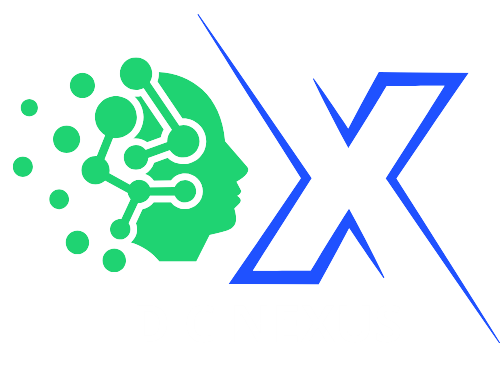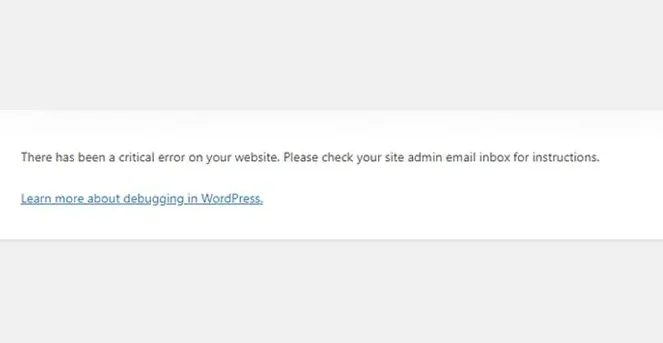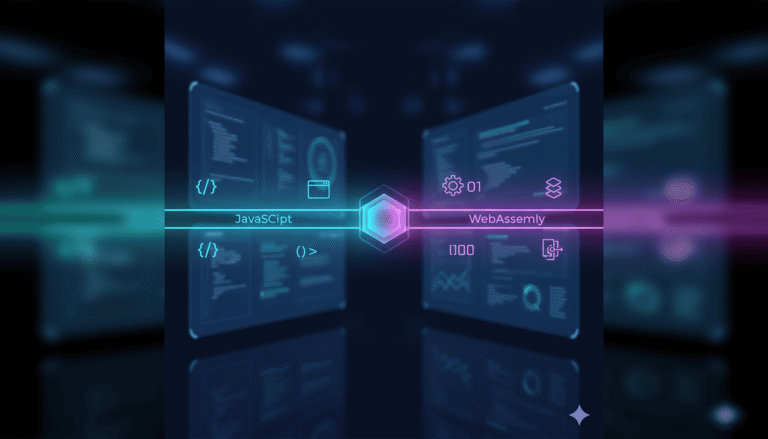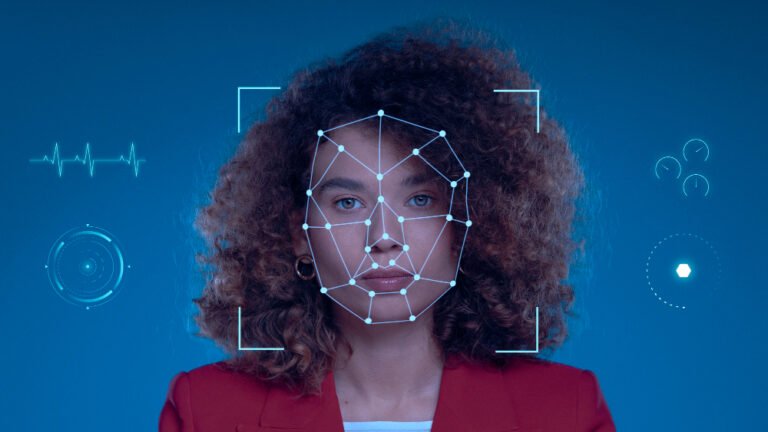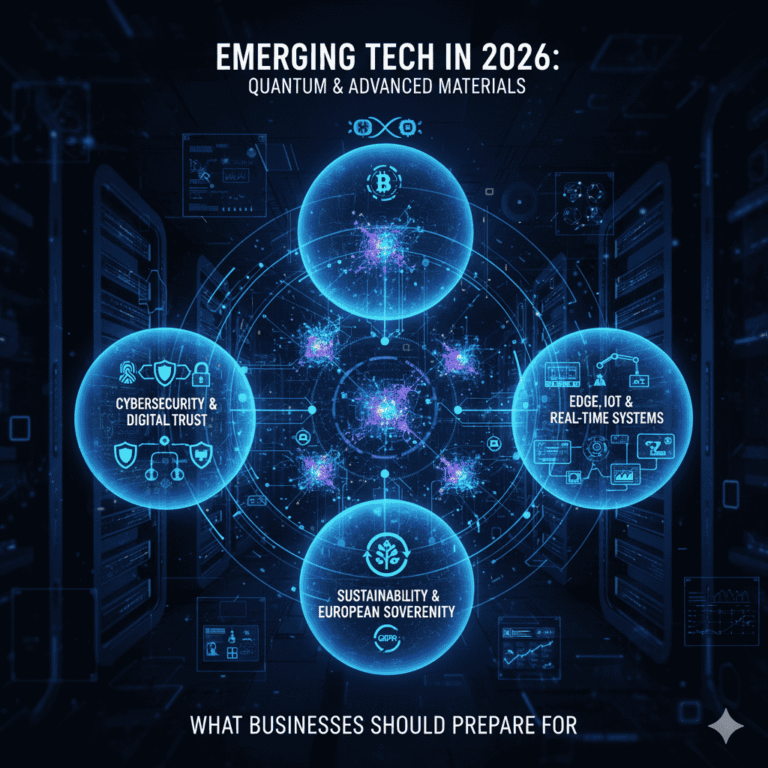When your WordPress site suddenly displays nothing but a blank screen, panic sets in. This frustrating issue—commonly known as the WordPress White Screen of Death (WSOD)—can strike without warning, leaving you locked out of both your frontend and backend. It’s one of the most alarming WordPress errors because it offers no message, no clues—just white.
What Is the WordPress White Screen of Death?
The WSOD is exactly what it sounds like: a white, blank screen with no content or error message. It usually occurs due to PHP or database errors and often happens when updating themes, plugins, or core files. Because it gives no visual hints, diagnosing it can be tricky.
Common Causes of the White Screen of Death
Understanding the root cause is the first step to resolving this error:
- Plugin Conflicts: Incompatible or broken plugins can crash your site.
- Theme Issues: Faulty or poorly coded themes may lead to blank screens.
- PHP Errors or Memory Limits: Hitting the PHP memory limit can crash WordPress silently.
- Corrupted Core Files: An incomplete update or accidental file deletion may cause failure.
- Syntax Errors: A simple typo in
functions.phpor other theme files can trigger the WSOD.
How to Fix the WordPress White Screen of Death
Here are the essential steps to troubleshoot and resolve the issue:
⚠️ Caution: If you’re not familiar with WordPress core files, hosting control panels, or code editing, avoid making changes on your own. Improper edits may worsen the issue. It’s best to consult a professional WordPress developer to prevent further damage.
1. Disable Plugins
If you can access the admin dashboard, try disabling all plugins. If not, access your site via FTP or File Manager and rename the plugins folder. Then, reactivate them one by one to find the culprit.
2. Switch to a Default Theme
Rename your current theme folder to force WordPress to fall back to a default theme like Twenty Twenty-Four. If the site loads, your theme may be at fault.
3. Increase PHP Memory Limit
Access your wp-config.php file and add:
define('WP_MEMORY_LIMIT', '256M');
This can resolve issues caused by limited memory allocation.
4. Enable Debugging Mode
Turn on debugging to see any underlying PHP errors:
define('WP_DEBUG', true);
define('WP_DEBUG_LOG', true);
define('WP_DEBUG_DISPLAY', false);
Then, check the wp-content/debug.log file for clues.
5. Check File Permissions and Syntax
Make sure no recent code edits (especially in functions.php) introduced syntax errors. Use a code editor or online validator to scan for mistakes.
6. Restore from Backup
If you’ve recently taken a full backup, restoring to a known working state may be the fastest fix.
How DCX Can Help You Recover
At Dev Cyber Nexus (DCX), we understand how stressful it is to experience the WordPress White Screen of Death. Our team specializes in rapid WordPress recovery and diagnostics. With certified development and cybersecurity expertise, we resolve critical issues efficiently while safeguarding your site’s performance and security.
Whether your site is live, under maintenance, or completely down—we’ve got the tools and knowledge to bring it back. We don’t just patch the problem, we dig deep to prevent it from happening again. Let DCX be your trusted partner in WordPress rescue and recovery.